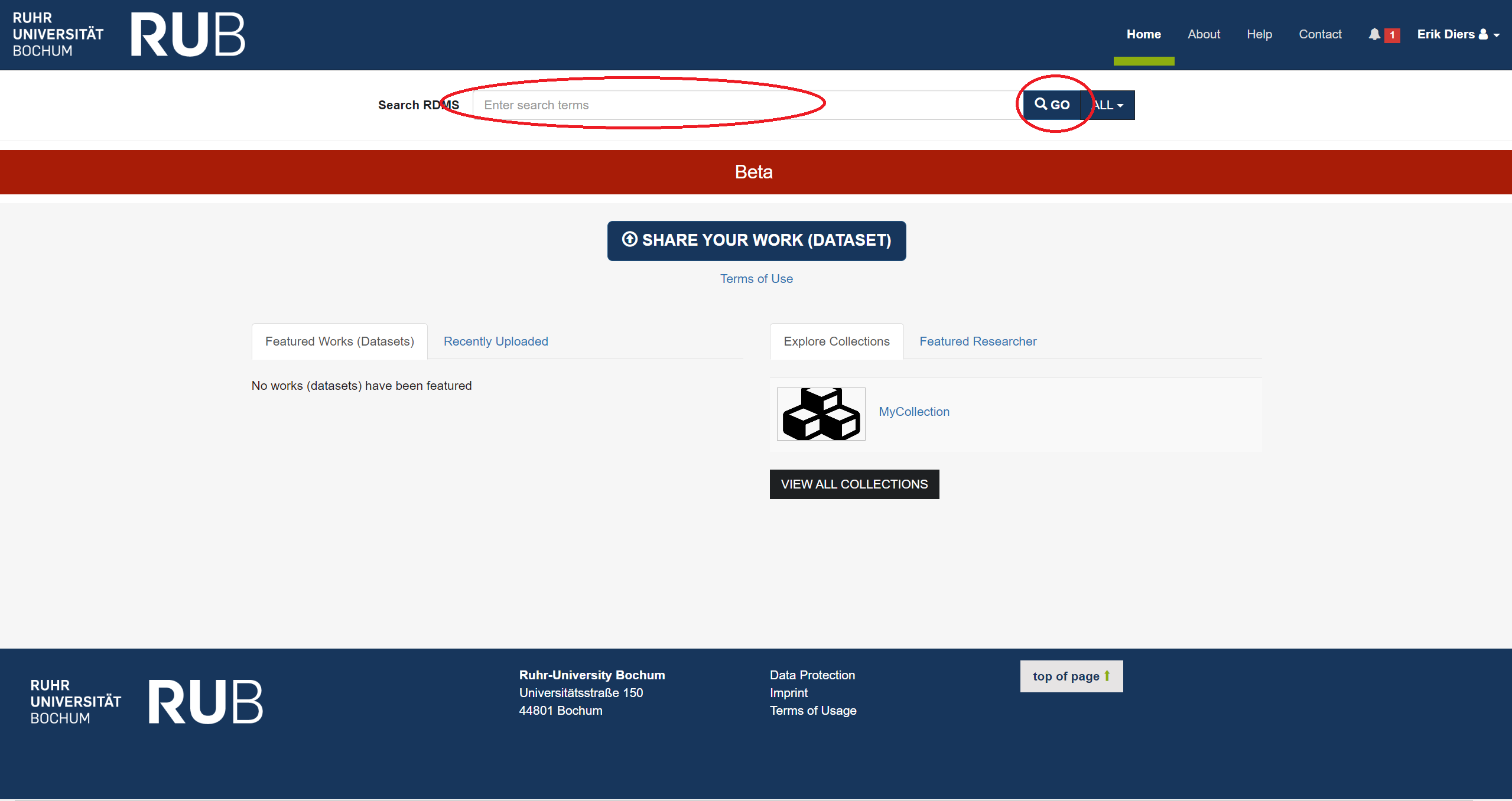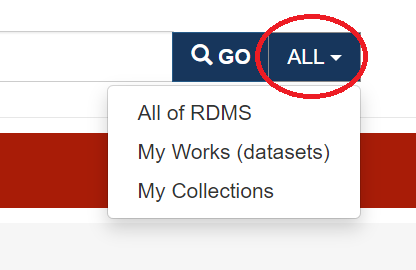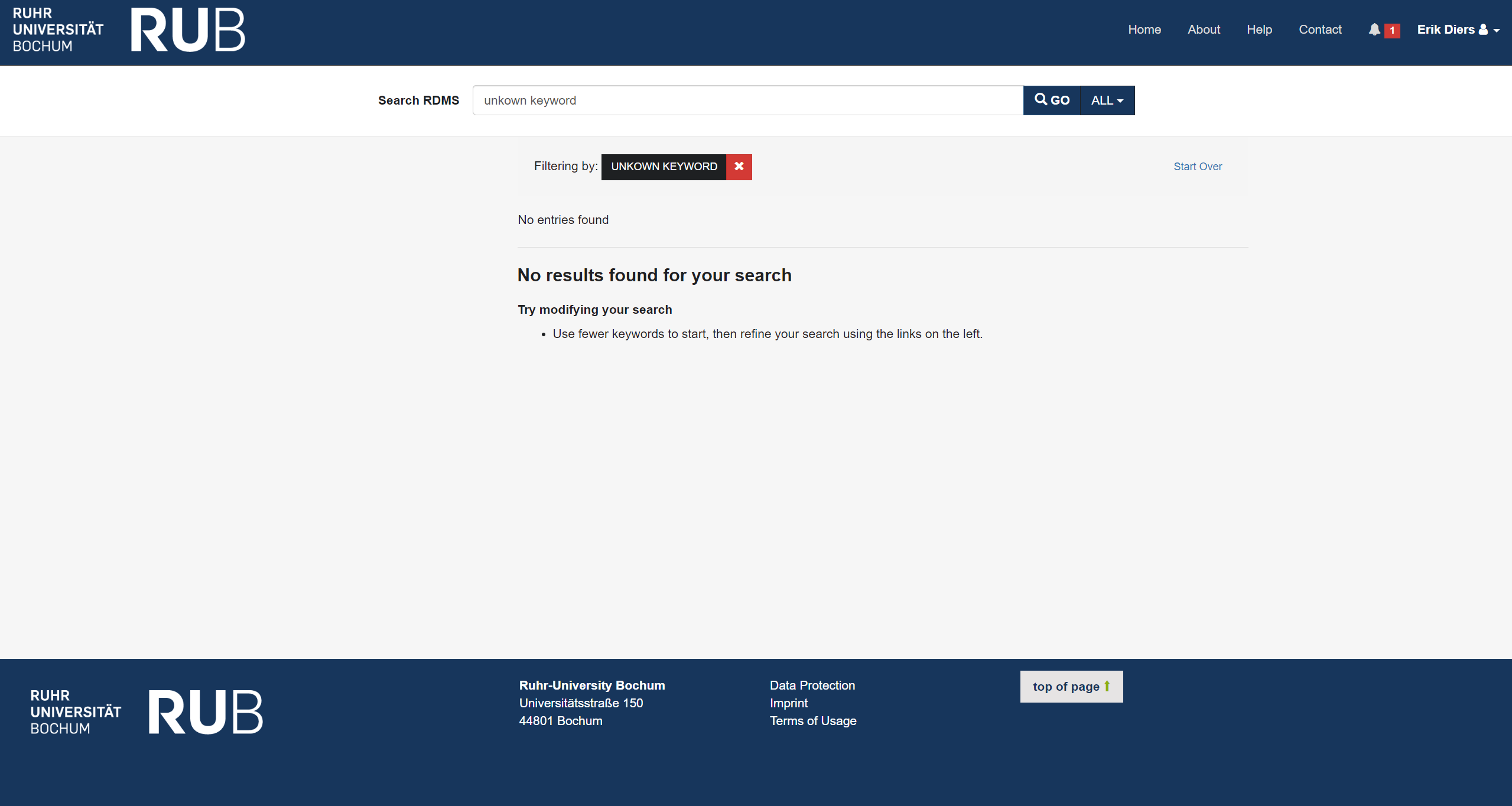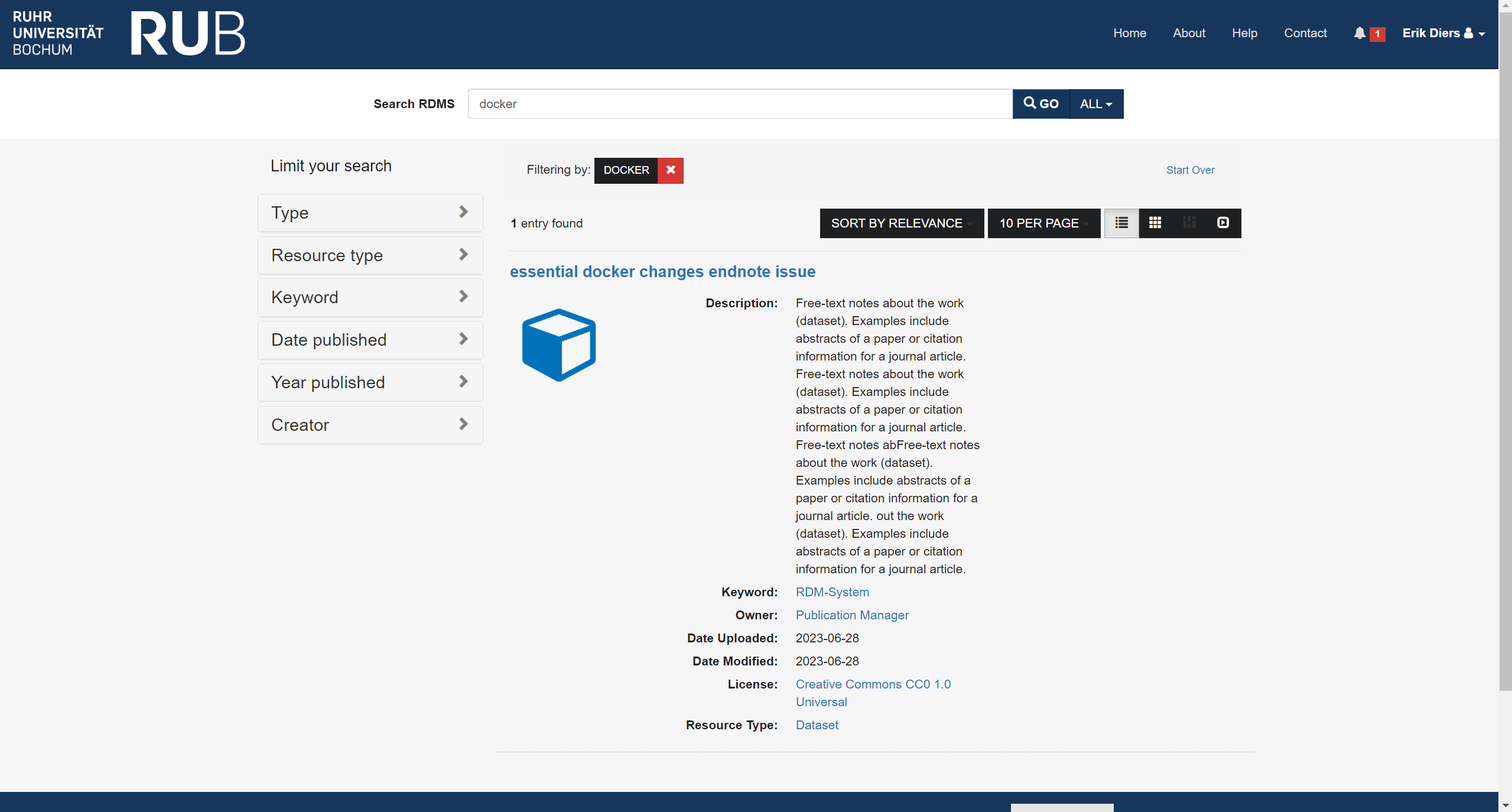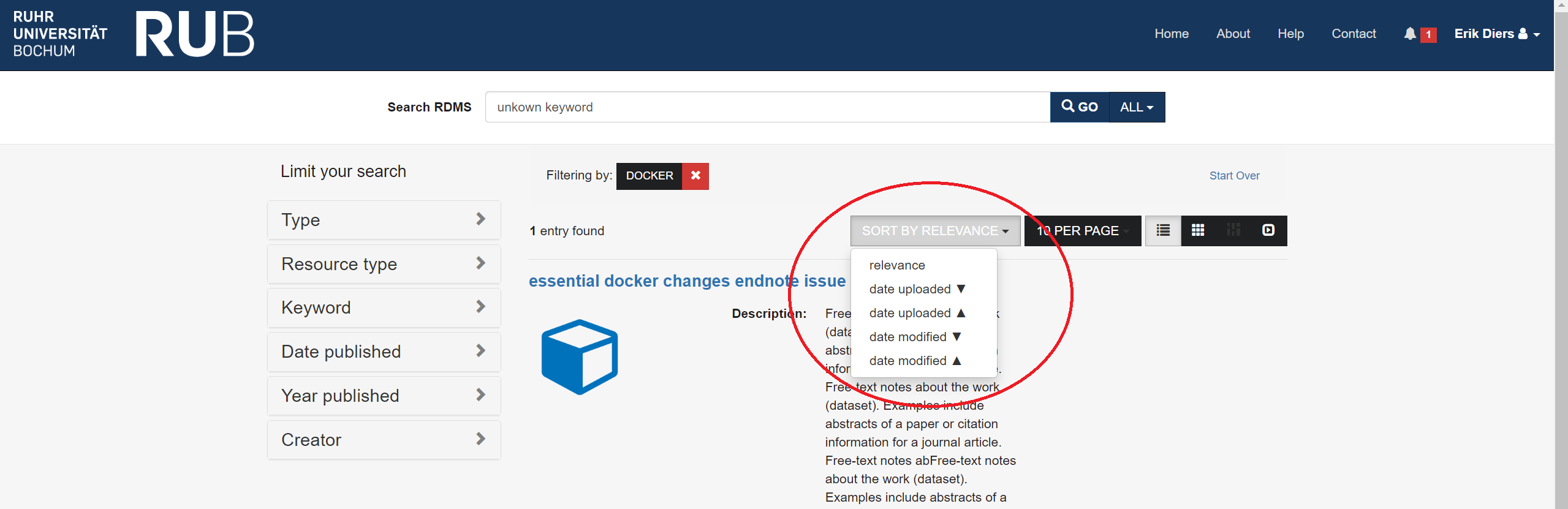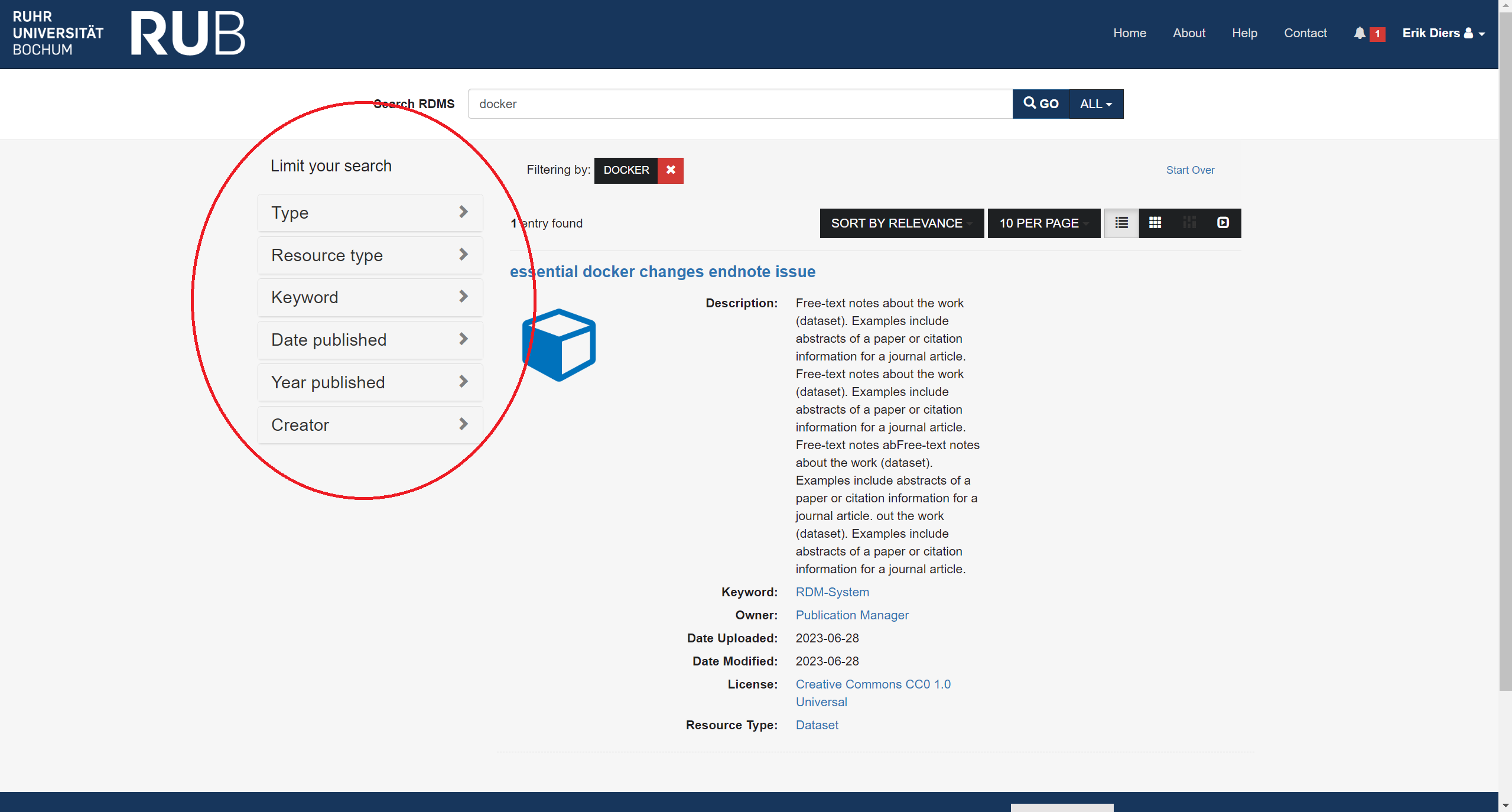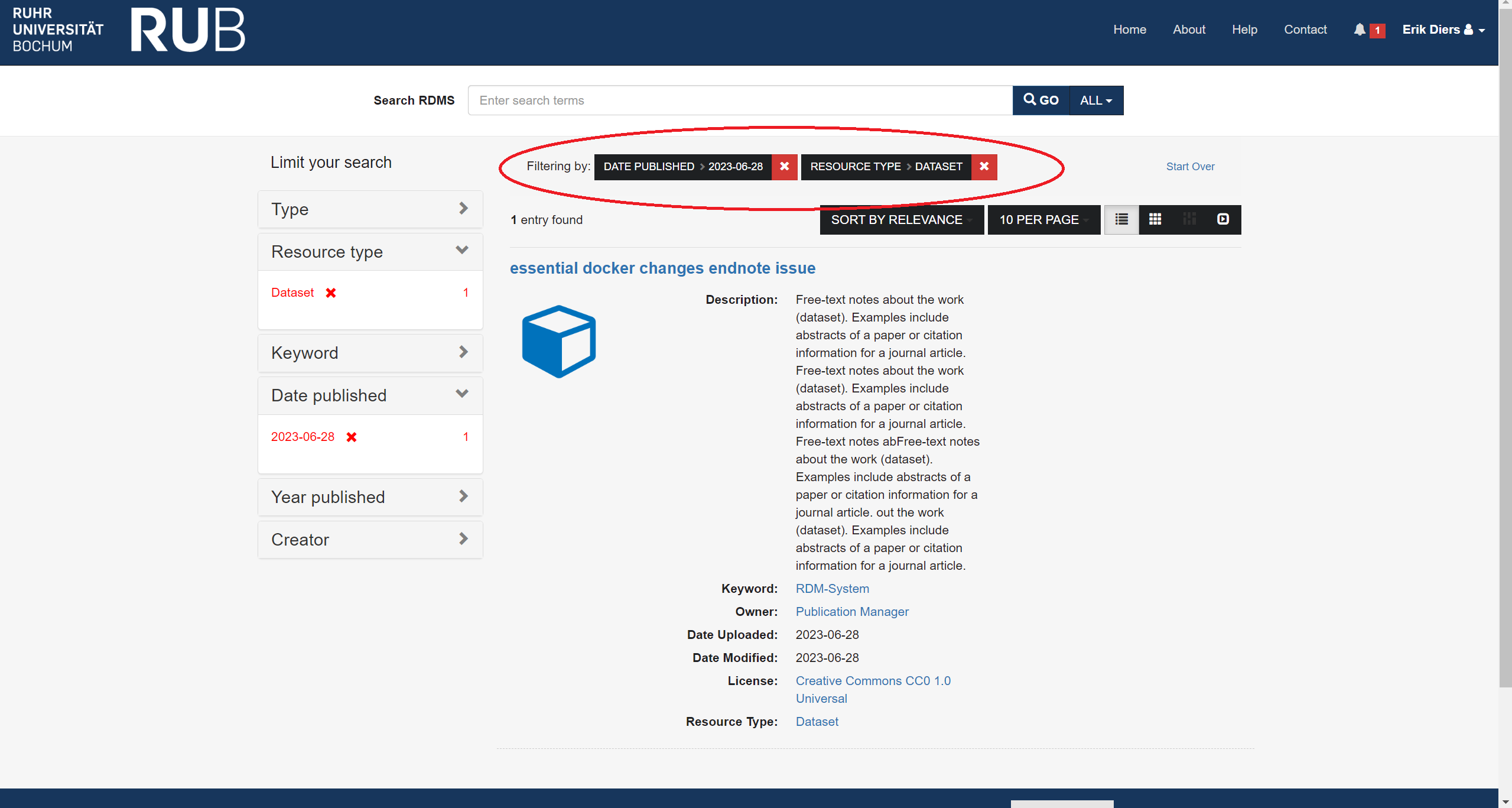It is possible to search ReSeeD in a limited way if you are not logged in, but by logging in you will gain more access to content and your search results will be more successful).
Navigate to the ReSeeD home page by clicking on “Home” at the top of the screen. Enter a search keyword or phrase in the “Search ReSeeD” search box near the top of the screen. The blue “drop-down” control on the right of the search box can be used to restrict your search to only your Works or Collections, but it defaults to searching “All of ReSeeD”. Click the “GO” button.
The search results page is displayed. If there are no results for your search then the message “No results found for your search” is displayed, and you are invited to “Try modifying your search”. The search criteria are indicated at the top of the search results page next to the label: “Filtering by:”
If there are too many search results, it is possible to refine the search by applying filters using the “facets” displayed on the left of the search results. Depending on the search results, you may see facets such as “Author”, “Keyword”, Type” etc. Select one of these facets, and then select a value from the list that appears under the facet.
The search results are immediately updated to reflect this new filter. (Note that the search results will not necessarily change, because it is possible that this filter applies to all of the current search results). The search criteria indicated at the top of the search results page next to the label: “Filtering by:” are updated to reflect the additional filter.
You can change the order of results by clicking the “Sort by relevance” button and selecting a different criterion by which to order the results - e.g. select “date uploaded”. The search results are re-displayed in the new sort order (by date uploaded) and the button label is changed to “Sort by date uploaded”.
You can cancel the current search criteria so that you can start again with a fresh search. Click the “Start Over” link at the top-right of the search results. The search results page is refreshed to show everything in the ReSeeD (because no search criteria or filters are being applied).
You can also filter the results without entering a search term in the “Search ReSeeD” search box. Select one of the facets on the left, and select a value from the list which appears there. The search results are immediately updated to reflect this new filter. (Note that the search results will not necessarily change, because it is possible that this filter applies to all of the current search results). The search criteria indicated at the top of the search results page next to the label: “Filtering by:” are updated to reflect the additional filter.