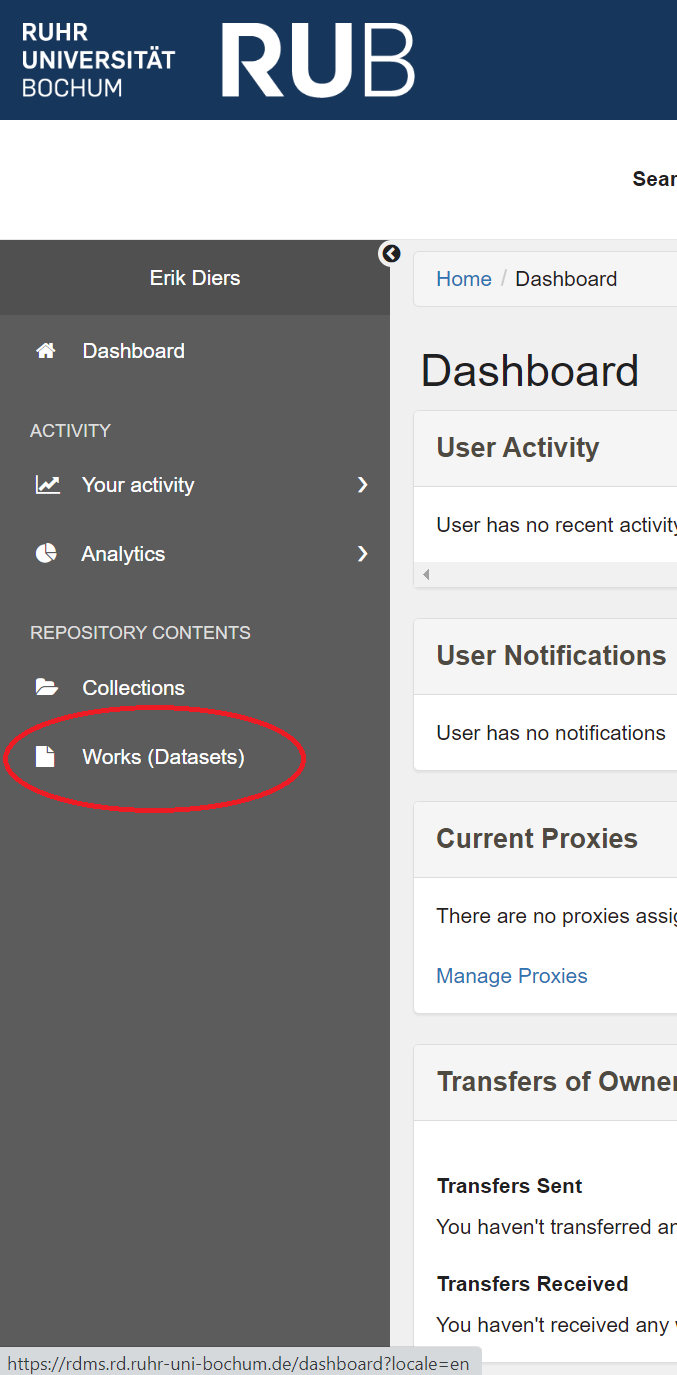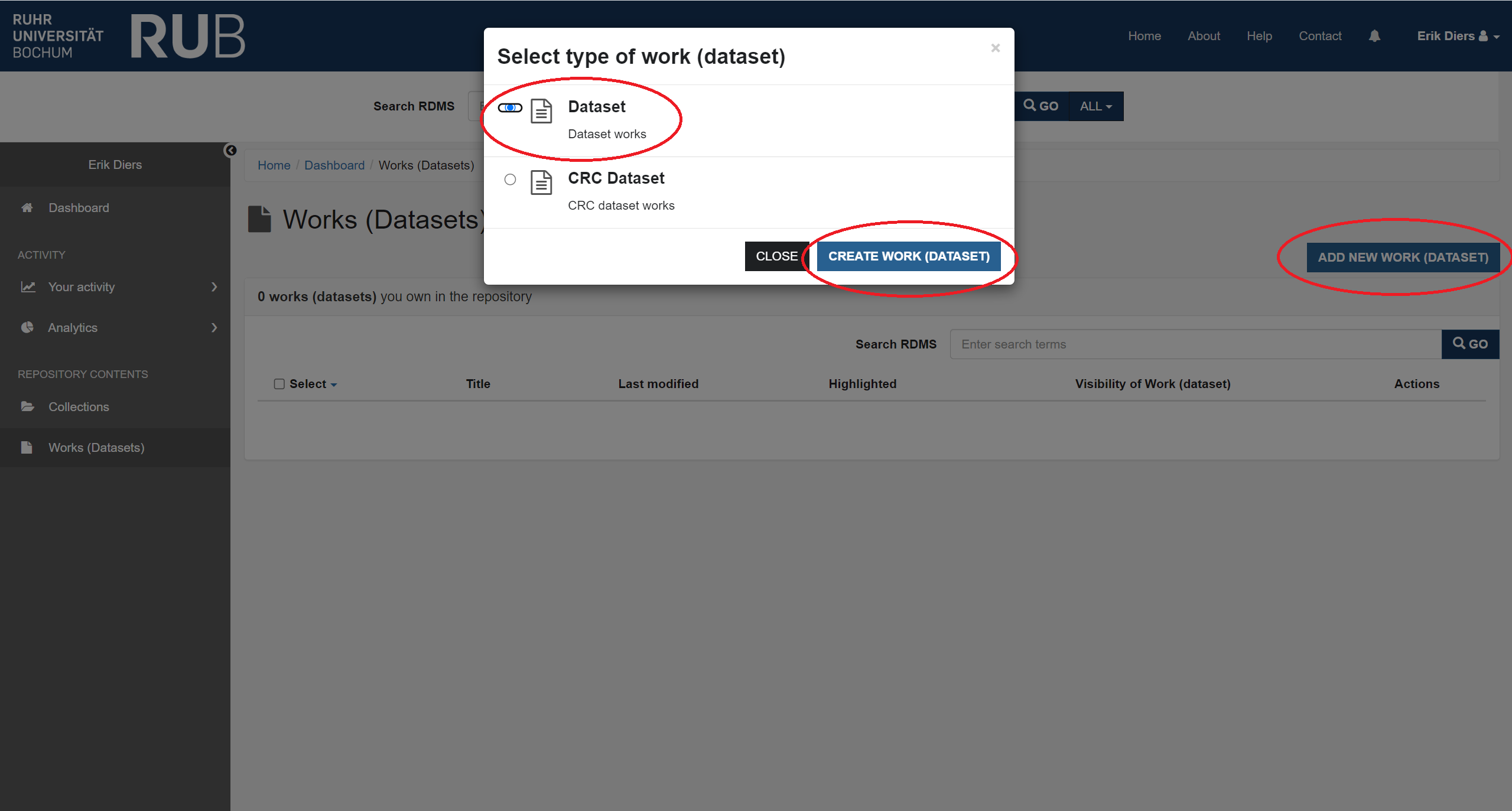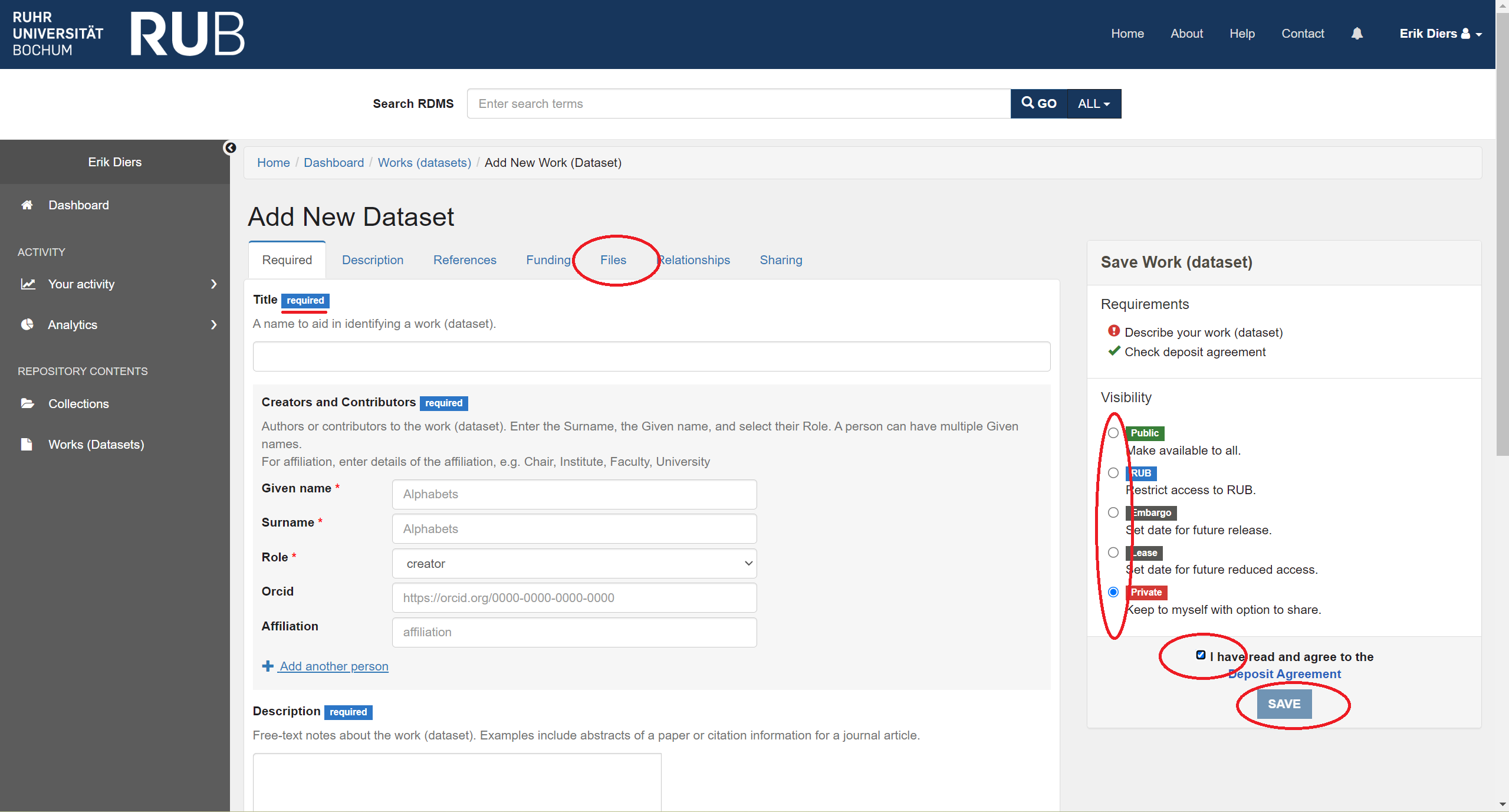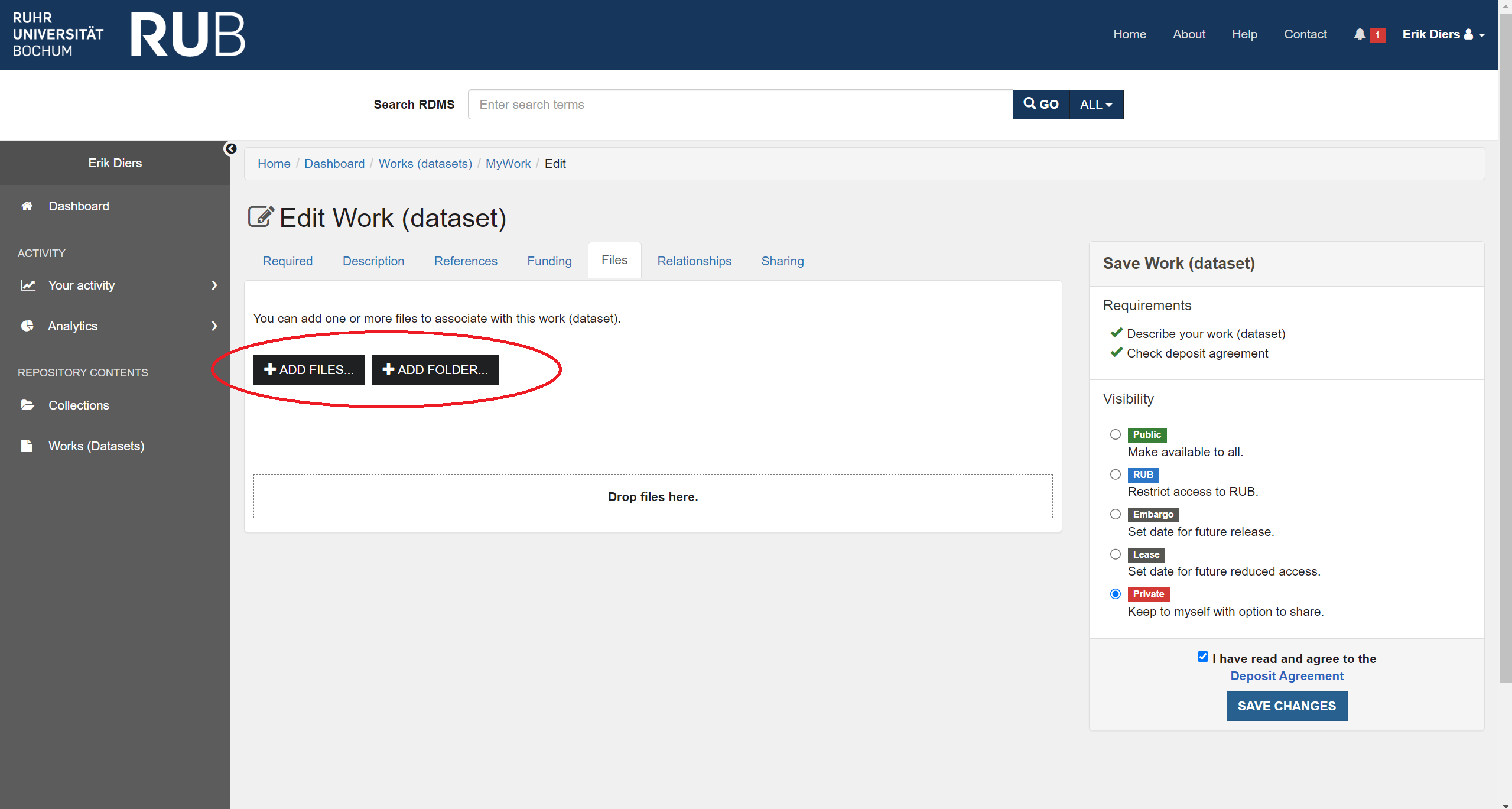From your User Dashboard, click “Works (Dataset)” in the grey sidebar on the left, then click the blue button: “ADD NEW WORK (DATASET)”. A pop-up form is displayed, inviting you to choose from different types of work that may be added. Unless you are adding a work to a particular CRC collection, choose the option: “Dataset (Dataset works)”. Then press the blue button: “CREATE WORK (DATASET)”.
The “Add New Dataset” form is displayed. Fill in the form, making sure you complete the required fields (marked with a blue label: “Required”). Select a “visibility” option in the right sidebar, and check the button for “I have read and agree to the Deposit Agreement”. Click the “Files” tab to add folder or files from your PC. Click the black button: “ADD FOLDER” or ADD FILES” and select files from your PC. Note the maximum number of files for single upload is 100 and the maximum upload size is 15 Gib (Gigabytes).
Finally, click the blue button: “SAVE”. A view of the new work is displayed, with a green notification message saying; “Your files are being processed by ReSeeD in the background. The metadata and access controls you specified are being applied. You may need to refresh this page to see these updates.”